Table of Contents
ToggleLosing an email can feel like misplacing your favorite sock—frustrating and oddly tragic. Whether it’s that important work message or a sweet note from a friend, those lost emails can haunt anyone’s digital life. Luckily, retrieving them on an iPhone isn’t as daunting as finding that sock in the dryer.
Understanding Lost Emails on iPhone
Lost emails can lead to significant frustration. Understanding the reasons for their disappearance helps in retrieval.
Common Reasons for Lost Emails
Emails may vanish for various reasons. Accidental deletion often occurs when users clean up their inboxes. Server issues can disrupt email synchronization, causing messages to disappear momentarily. Additionally, incorrect settings might prevent emails from displaying in an inbox. Users sometimes overlook filters that may hide specific emails. Updates to the iOS can also lead to temporary glitches, contributing to lost emails. Recognizing these reasons aids in taking corrective actions quickly.
How iPhone Email Apps Work
iPhone email apps utilize a built-in protocol for managing messages. These apps connect seamlessly with email servers, syncing messages regularly. Most apps download emails to the device, allowing offline access. Users can manage multiple accounts within one application, enhancing convenience. Notifications alert users to new emails, ensuring they stay updated. App settings control synchronization frequency and other features, impacting how emails appear. Familiarity with these functionalities can assist users in recovering lost emails efficiently.
Step-by-Step Guide to Retrieve Lost Emails
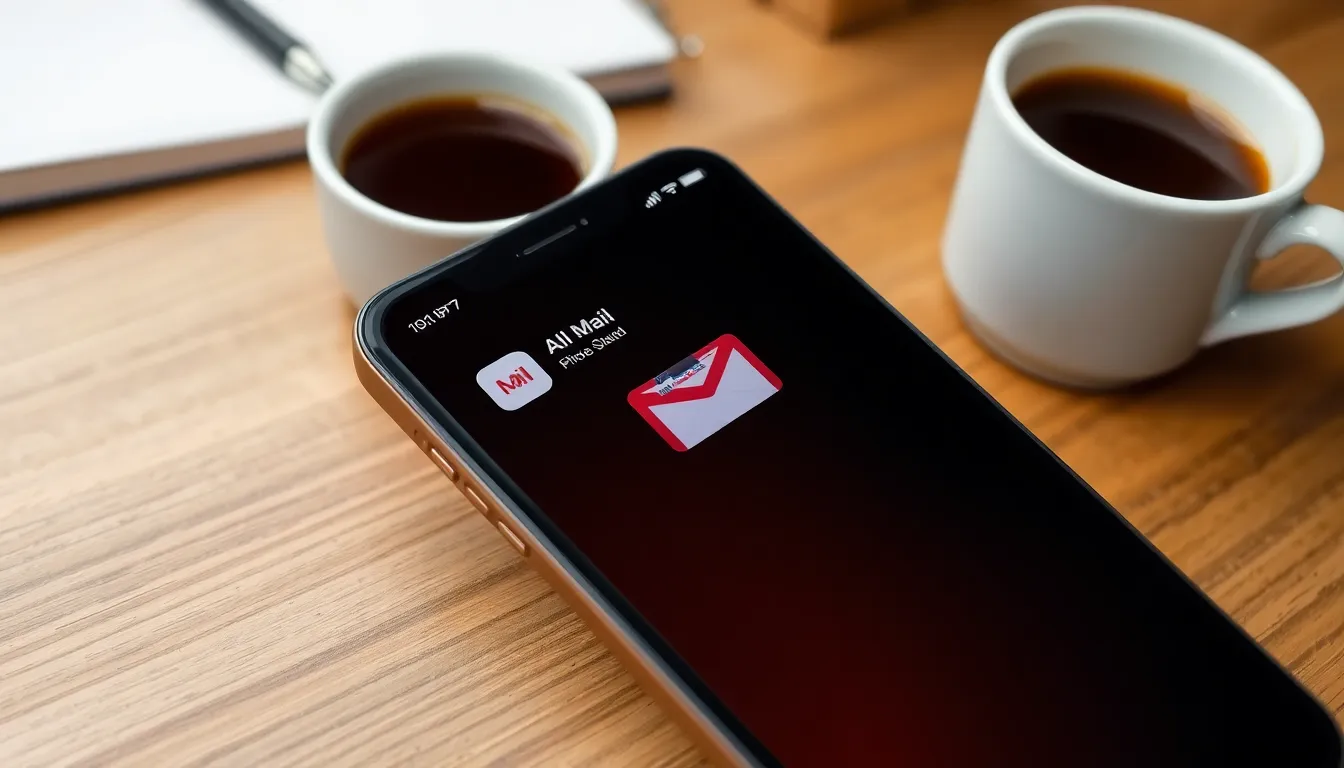
Retrieving lost emails on an iPhone requires a few straightforward steps. Follow this guide to locate those important messages.
Check the “All Mail” Folder
The “All Mail” folder contains every email, including those archived or deleted. Navigate to the folder through the Mail app and look for the specific message. This folder holds emails from all accounts linked to the device. Avoid overlooking emails not stored in the Inbox, as they might reside here.
Use the Email App’s Search Feature
Utilizing the search feature can simplify the retrieval process. Enter keywords related to the lost email, such as the sender’s name or subject line. Results will populate instantly, allowing easy identification of the desired message. Consider using exact phrases for more accuracy in search results. Adjust search parameters to broaden or narrow the results as needed.
Retrieve from the Trash or Deleted Items
Emails often land in the Trash or Deleted Items folder before permanent deletion. Access these folders to check for any lost messages. Review items within the last 30 days, as many email services automatically delete older items. Restore emails to the Inbox by selecting the desired email and tapping “Move To” or a similar option. Ensure you complete this action before the emails disappear permanently.
Recovery Options for Specific Email Providers
Different email providers offer unique methods for retrieving lost emails. Users can follow specific steps tailored to each service.
Retrieving Lost Emails from Gmail
To retrieve lost emails from Gmail, check the “All Mail” folder first. This folder stores every email, including archived and deleted messages. Access the Trash folder next; it retains deleted emails for 30 days. To search for emails easily, use the search bar with relevant keywords. If an email isn’t found there, visit the Gmail website to explore additional recovery options under “Help” for more advanced solutions.
Retrieving Lost Emails from Yahoo
For Yahoo users, lost emails can be found in the Trash folder. Yahoo keeps deleted emails for 30 days unless permanently removed. Check the “Folders” section; some emails might be filtered into specific folders incorrectly. The search bar can help locate messages by entering keywords or sender information. If none of these options yield results, Yahoo’s “Recover lost or deleted emails” feature provides a backup option if emails have been deleted recently.
Retrieving Lost Emails from Outlook
Outlook users can retrieve lost emails by looking in the “Deleted Items” folder first. Outlook retains deleted emails for a limited time depending on the organization’s settings. The search feature allows for quick location of emails by entering relevant details. Additionally, users can check other folders where emails may have been filtered. If emails are permanently deleted, the “Recover Deleted Items” option might recover them if used promptly.
Additional Tips for Preventing Future Email Loss
Taking proactive steps reduces the risk of losing important emails. Users can implement specific strategies to safeguard their communications.
Regular Backups and Syncing
Regular backups prevent loss. iPhone users can utilize iCloud or their email provider’s backup options, ensuring that emails remain accessible even after accidental deletions. Syncing devices with email accounts keeps messages updated across platforms, reducing the chances of missing emails. Checking the backup settings often helps identify any issues that may hinder proper syncing. Setting reminders to perform backups at intervals—such as weekly—enhances email security. Users can also consider exporting emails to a secure location periodically, adding another layer of protection against data loss.
Organizing Your Email Folders
Organizing email folders streamlines access. Creating specific folders for different categories, like work, personal, and important, minimizes confusion. Users should routinely review folders to maintain order and prevent overlooked messages. Naming conventions for folders, such as using dates or project names, enhance clarity. Archiving old emails clears clutter while ensuring important information remains accessible. Implementing sorting rules can automatically filter messages as they arrive, promoting efficient management. Regular audits of email folders help catch misplaced emails, ensuring that every message has its rightful place.
Retrieving lost emails on an iPhone may seem daunting but it’s entirely achievable with the right approach. By understanding the common pitfalls and utilizing the built-in features of email apps, users can quickly locate and restore their important messages. Regular backups and organized email management can significantly reduce the chances of future losses. With these strategies in place, users can enjoy a more efficient and secure email experience, ensuring that crucial communications are always within reach.




