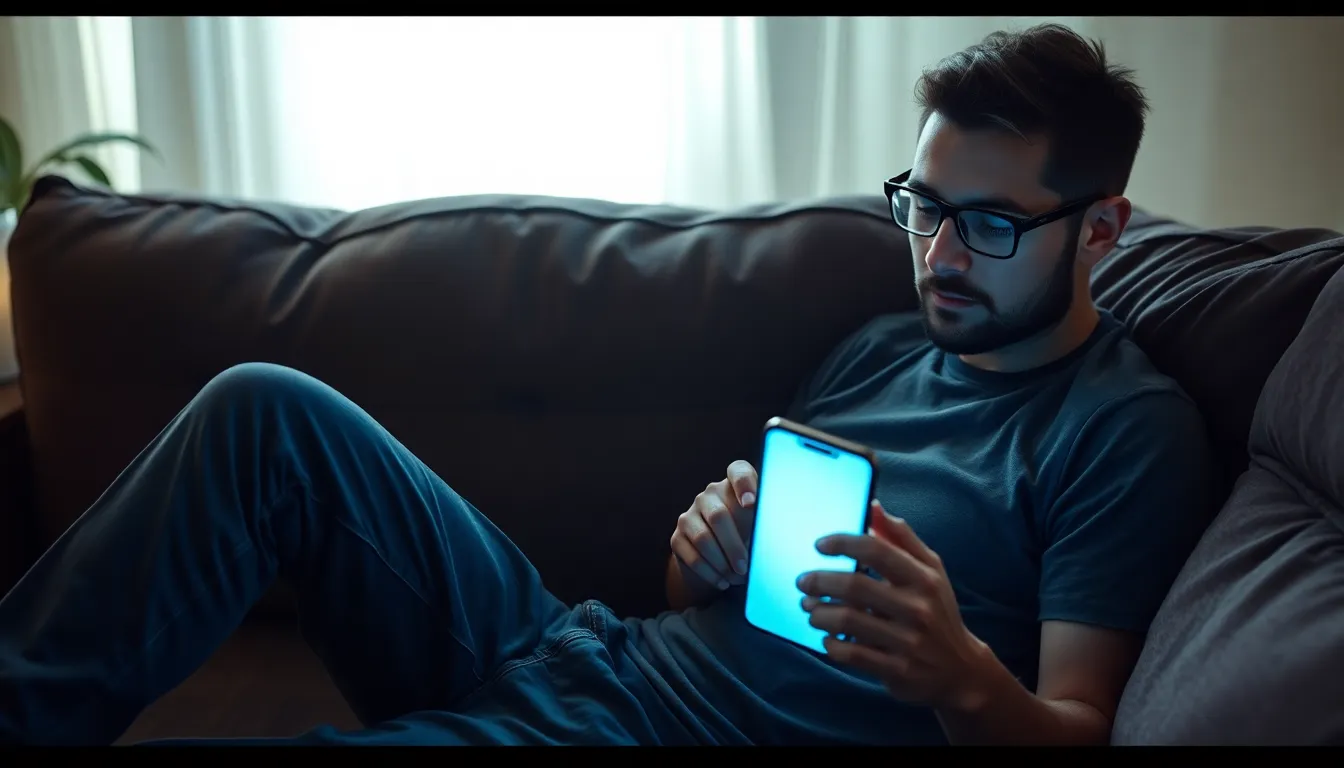Table of Contents
ToggleEver found yourself squinting at your iPhone screen like it just told you a dad joke? If your eyes are begging for a break from the blinding brightness, inverting colors might just be the superhero move you need. Not only does it give your display a fresh twist, but it can also make reading easier and reduce eye strain.
Understanding Color Inversion
Color inversion changes the display’s color scheme by swapping light and dark elements. This feature significantly alters the way content appears on the screen, catering to different user preferences.
What Is Color Inversion?
Color inversion refers to a display mode that transforms light backgrounds to dark and vice versa. This mode is useful for reducing glare and enhancing visual comfort. Many users appreciate color inversion for its ability to simplify reading experiences and adapt to various lighting conditions. It serves as an alternative for those who feel overwhelmed by bright screens.
Benefits of Inverting Colors
Inverting colors can lead to improved readability, especially in low-light settings. Users report reduced eye strain when using their devices in dark environments. Enhanced contrast often makes text easier to read, benefiting individuals with visual impairments. Beyond comfort, inverted colors can also prolong battery life on OLED screens by utilizing less power. Overall, this feature creates a more personalized and versatile user experience.
How to Invert Colors on iPhone
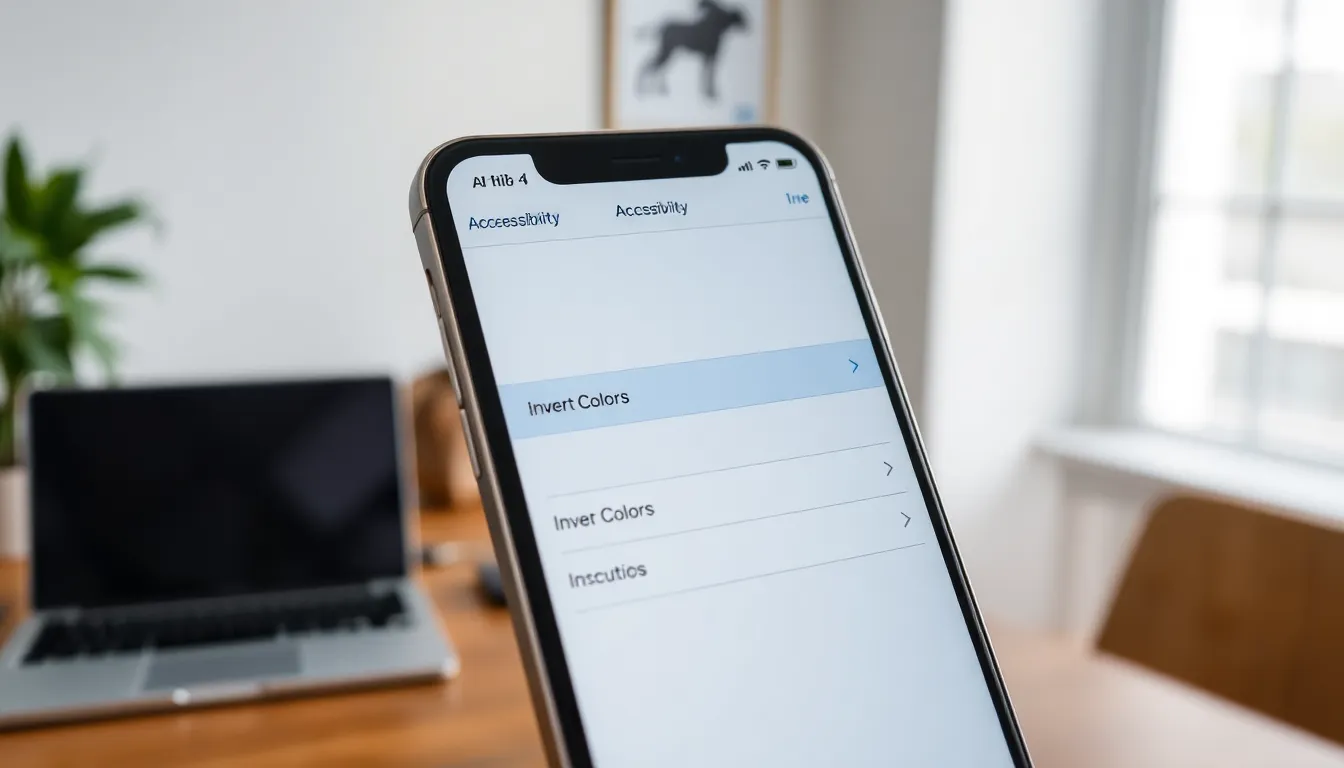
Inverting colors on an iPhone enhances readability and visual comfort. Follow these methods to easily apply this feature.
Using Accessibility Settings
Navigate to the Settings app on the iPhone. Select Accessibility from the list. Tap on Display & Text Size within the Accessibility menu. From here, find the option labeled ‘Invert Colors.’ Users can choose between Smart Invert and Classic Invert. Smart Invert preserves images and certain app elements while inverting the colors. Classic Invert inverts everything on the screen, offering a full color reversal. After selecting the desired option, the change applies instantly, improving the experience for those sensitive to bright screens.
Using Shortcut Options
Accessing the color inversion feature via shortcuts simplifies the process. Open Settings and select Accessibility, then tap on Touch. Within this menu, find AssistiveTouch and enable it. This creates a floating button on the screen. Customize this button by selecting ‘Customize Top Level Menu.’ From the options, add Invert Colors. With this setup, a simple tap on the floating button toggles color inversion based on the user’s preference. This method ensures quick access without navigating through multiple settings.
Alternatives to Color Inversion
Users have options beyond simple color inversion to enhance their viewing experience on an iPhone. Exploring these alternatives can reveal additional features tailored for accessibility and comfort.
Color Filters
Color filters provide an effective alternative to color inversion. They adjust specific colors on the display, catering to users with color blindness or other visual impairments. Accessing color filters requires navigating to Settings, then selecting Accessibility and choosing Display & Text Size. From there, users can enable Color Filters and select from various presets, such as Grayscale or different shades for red-green blindness. Adjusting the intensity of these filters allows for a personalized experience, ensuring optimal visibility.
Smart Invert vs. Classic Invert
Understanding the difference between Smart Invert and Classic Invert is crucial for choosing the right display setting. Smart Invert maintains the original colors of images while inverting the rest of the screen, offering a more visually coherent experience. In contrast, Classic Invert reverses all colors, affecting images as well. Selecting one over the other depends on the user’s needs. If preserving image quality matters, Smart Invert presents a superior option, while Classic Invert serves those who prefer total color reversal. This differentiation helps users make informed decisions regarding their visual comfort.
Troubleshooting Common Issues
Facing issues with color inversion on the iPhone is common among users. Troubleshooting these problems can lead to a smoother experience.
Inversion Not Working
Occasionally, the color inversion feature may not activate. Ensure that the Invert Colors option is enabled in Accessibility settings. Users might find the feature is disabled if they recently updated their iPhone. Conflicting settings might also affect functionality; check if Night Shift or low-power mode is active. Turning off these features could solve the issue. Restarting the device can refresh system settings and fix minor glitches. Testing with both Smart Invert and Classic Invert can help determine which setting works best. Knowing this can assist in improving visibility and comfort while using the device.
Accessing Invert Settings
Accessing the Invert Colors settings requires opening the Settings app first. From there, navigate to Accessibility to find options related to display settings. Selecting Display & Text Size leads users to the Invert Colors feature. Users can choose between Smart Invert and Classic Invert based on their visual preferences. Enabling AssistiveTouch offers a faster way to access these settings, allowing for a floating button that simplifies color inversion. Remember, not all iPhone models might display settings identically, so it’s vital to verify compatibility. Keeping the device updated ensures access to the latest features and options, enhancing user experience further.
Inverting colors on an iPhone offers a simple yet effective way to enhance the viewing experience. Whether it’s for reducing eye strain or improving readability in various lighting conditions users can easily customize their screens to fit their preferences. The two methods for inverting colors provide flexibility and convenience allowing individuals to choose what works best for them.
With added features like color filters and troubleshooting tips users can maximize their iPhone’s accessibility options. By exploring these settings users not only create a more comfortable interface but also ensure their device meets their visual needs. Embracing these features can lead to a more enjoyable and personalized iPhone experience.