Table of Contents
ToggleEver found yourself knee-deep in a sea of text messages, desperately trying to find that one important conversation? It’s like searching for a needle in a haystack, except the haystack is made of emojis and memes. Fear not, because resetting your text messages on an iPhone can be as easy as pie—if pie were a digital delight that involved a few taps and swipes.
Understanding Text Messages on iPhone
Text messages on an iPhone come in various forms. Familiarity with these types enhances user experience and enables effective message management.
Types of Text Messages
IMessage serves Apple device users, allowing them to exchange texts over Wi-Fi or cellular data. Regular SMS operates through the cellular network, connecting users regardless of device type. Multimedia Messaging Service (MMS) enables sending photos, videos, and audio messages. Group messages enable interaction among multiple recipients, fostering conversation. Users must recognize these types to manage conversations effectively.
Importance of Managing Messages
Effective message management minimizes clutter and enhances communication. Organized messages help users locate important conversations quickly. Deleting unnecessary text threads saves storage space and speeds up device performance. Prioritizing key messages ensures vital information remains accessible. Regularly managing messages aids in preventing the overwhelming feeling of sifting through numerous threads. Understanding the importance of text management creates a smoother, more enjoyable texting experience.
Common Issues with Text Messages
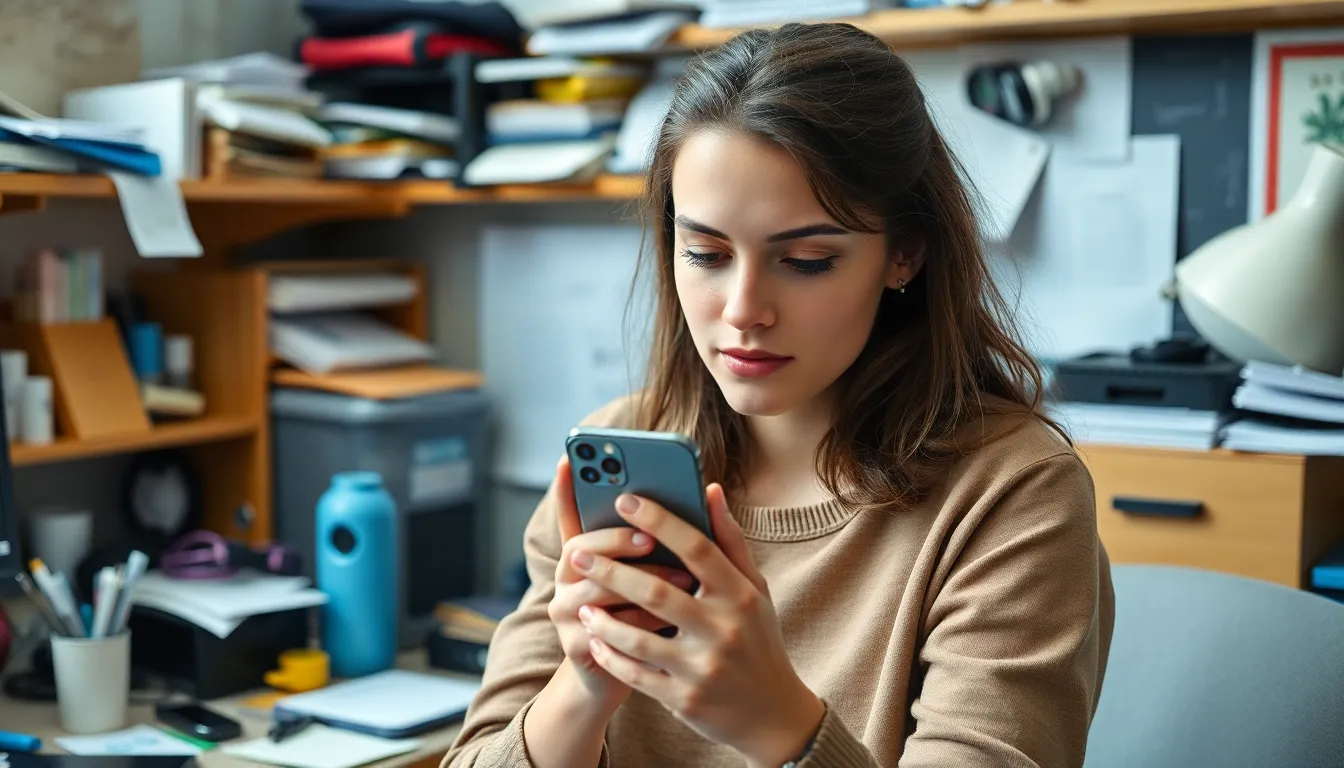
Text message management can become complicated. Resetting messages often addresses several issues that users encounter.
Why You Might Want to Reset
Users might choose to reset their text messages for various reasons. Cluttered conversations can lead to difficulties in locating important threads. A reset simplifies the messaging interface, making it easier to access crucial communications. Additionally, users may find their device performance improves after clearing outdated messages. Reducing storage usage remains another compelling reason to reset, especially for those with limited storage.
Symptoms Indicating a Reset is Needed
Certain symptoms indicate that resetting text messages might be necessary. Inconsistent message delivery often frustrates users. If conversations unexpectedly disappear or fail to sync, taking action becomes essential. Frequent app crashes during texting can signal a deeper issue. Slow performance of the messaging app may also suggest a need for a reset. Regularly experiencing these symptoms can hinder effective communication, making a reset an important consideration.
How to Reset Text Messages on iPhone
Resetting text messages on an iPhone can streamline messaging, enhance performance, and improve organization. Users can follow straightforward steps to achieve this goal.
Step-by-Step Guide
- Open the Settings app on the device.
- Scroll down and select Messages.
- Tap on Keep Messages.
- Choose a duration: 30 Days, 1 Year, or Forever. Selecting a shorter duration removes older messages, decluttering the inbox.
- Confirm by tapping Delete Messages when prompted.
Following these steps allows users to reset message settings effectively, achieving a manageable message environment.
Alternative Methods
Using alternative methods can further optimize text message management. Users can clear individual conversations by swiping left on a conversation and tapping Delete.
Deleting entire conversations works well for those with a significant message backlog. Also, employing third-party apps may offer enhanced organization features.
Regularly updating the iOS ensures access to the latest features. Optimizing settings through the Reset All Settings option can restore messaging to factory defaults.
Troubleshooting After Resetting
Resetting text messages may not resolve every issue. Users might encounter lingering problems that need additional troubleshooting. If messages still aren’t functioning as expected, restarting the iPhone often helps. Checking for software updates is crucial, as updates may contain fixes for existing bugs. Another option involves resetting network settings, which can resolve connectivity-related issues affecting message delivery.
What to Do if Issues Persist
Persistent issues with text messages can frustrate users. First, they should ensure that iMessage is enabled for proper messaging with other Apple devices. Examining the message settings for any disabled features is also important. Checking cellular data and Wi-Fi connections often reveals connectivity problems. If these steps don’t work, contacting Apple Support provides access to expert assistance and solutions tailored to specific problems.
Restoring Messages from Backup
Users may need to restore messages from a backup if important conversations are missing after resetting. First, confirming that a recent backup exists is essential. This typically occurs through iCloud or iTunes. Accessing iCloud settings allows users to check for backups. If a backup is available, restoring the iPhone from it can recover lost messages. Following the prompts in iTunes or iCloud to complete the restoration process helps ensure successful recovery.
Resetting text messages on an iPhone can significantly enhance the user experience. By decluttering conversations and optimizing settings, users can enjoy a smoother messaging environment. Addressing common frustrations like slow performance and inconsistent delivery becomes easier with effective management strategies.
Regularly updating iOS and utilizing third-party apps can further streamline message organization. If issues persist after resetting, troubleshooting steps can help restore functionality. With the right approach, users can ensure their messaging experience remains efficient and enjoyable.




