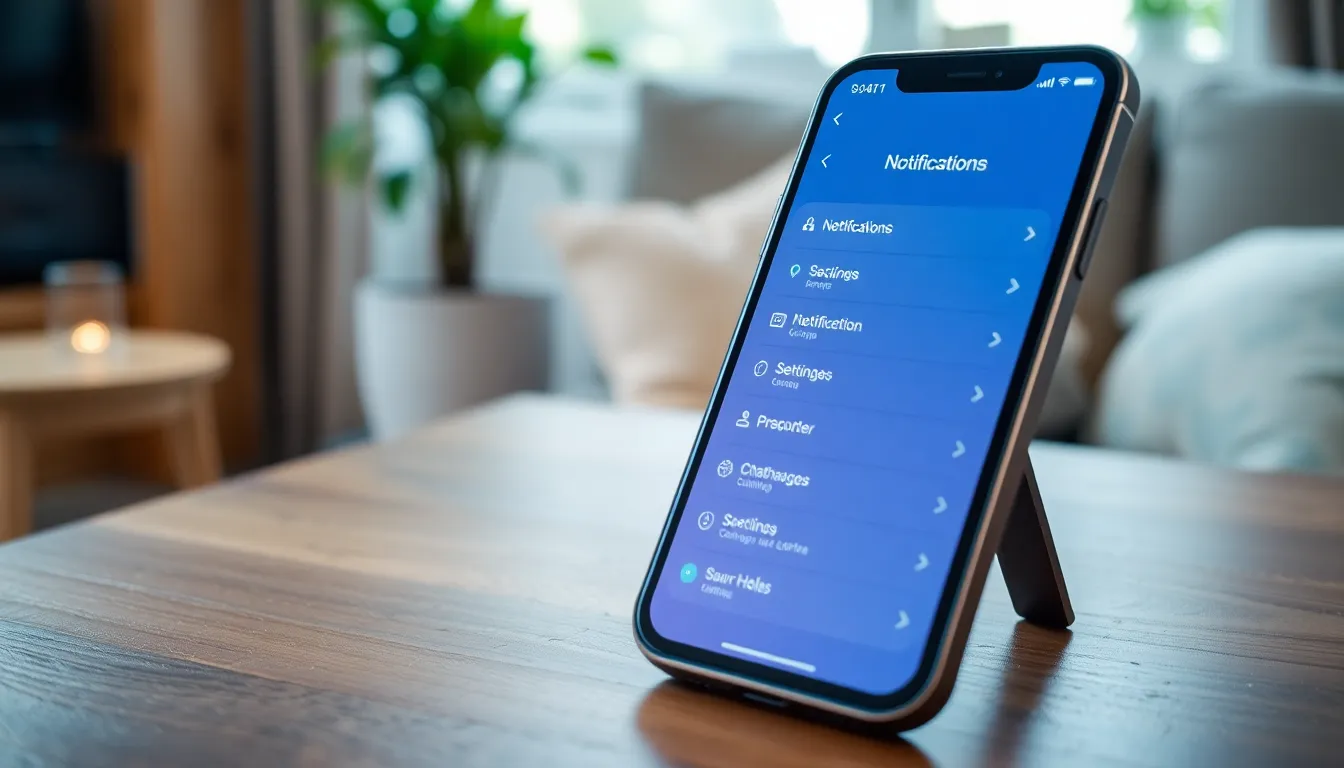Table of Contents
ToggleImagine this: you’re eagerly waiting for that all-important text, maybe a message from your boss or a friend sharing the latest gossip, and then—silence. Your iPhone, usually a trusty sidekick, turns into a stealthy ninja, leaving you in the dark. It’s not just annoying; it’s like having a party without any music.
Common Reasons For iPhone No Sound When Receiving Text
Multiple factors can lead to a lack of sound when receiving text messages on an iPhone. Understanding these reasons helps pinpoint and resolve the issue.
Muted Notifications
Notifications could be muted unintentionally. Checking the individual text message settings reveals muted alerts for specific conversations. Users can tap on the contact’s name in the Messages app, ensuring the “Hide Alerts” option isn’t activated. A careful review of the “Settings” app also uncovers notification preferences that might suppress sounds. Ensuring that all relevant notification options are enabled restores sound alerts.
Do Not Disturb Mode
Do Not Disturb mode mutes incoming notifications during specified times. Engaging this feature involves manually selecting it in the Control Center or via Settings. When active, it silences calls and alerts, including text message notifications. Turning off Do Not Disturb can be accomplished through the same Control Center or Setting adjustments. Verifying the status of this mode ensures that sound alert functionalities are fully operational.
Volume Settings
Volume settings play a critical role in notification sounds. Ensuring that the ringer volume is turned up can rectify the issue. Adjusting volume using the side buttons should also include checking settings in the “Sounds & Haptics” menu. Additionally, users might confirm that their phone isn’t set to silent mode which can inhibit all sound notifications. Careful attention to these volume controls reinstates the expected alert sounds.
Troubleshooting Steps
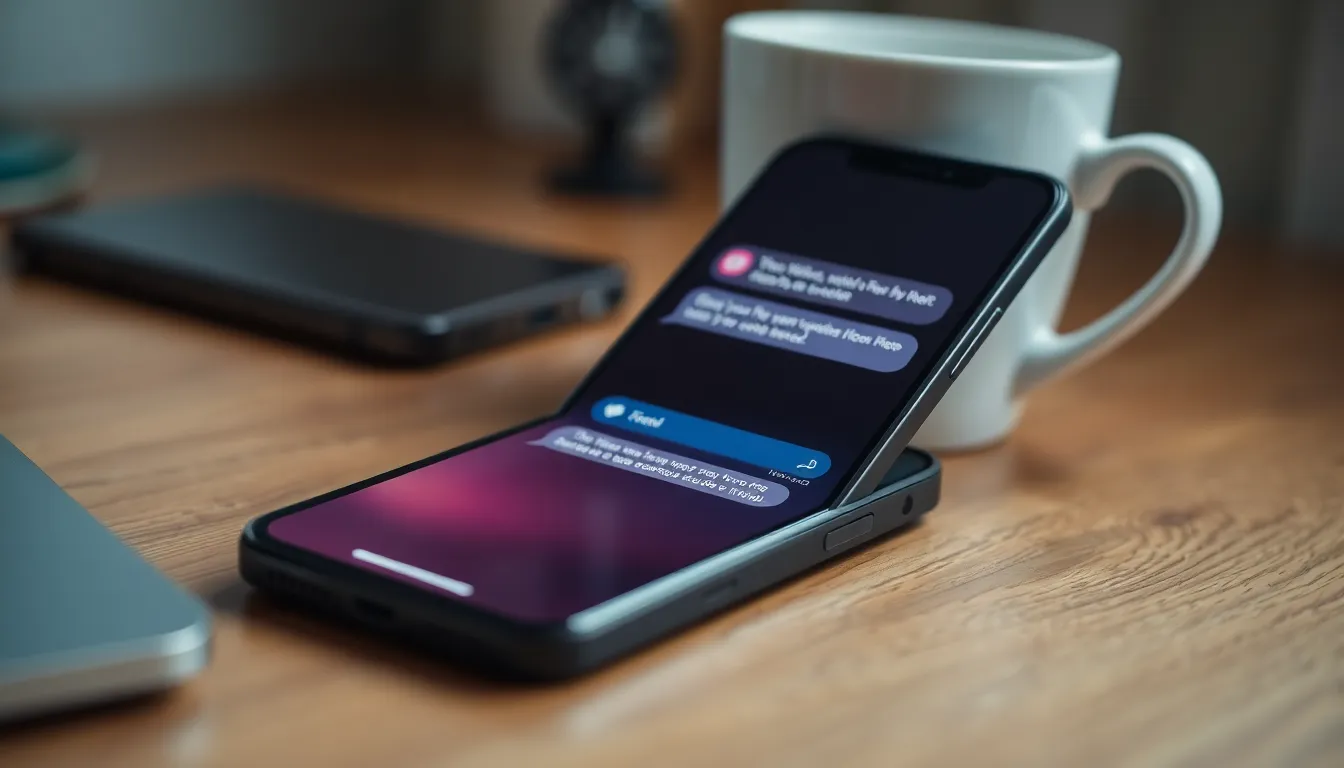
To resolve the sound issue when receiving text messages on an iPhone, follow these practical steps.
Check Notification Settings
Inspecting notification settings serves as a crucial first step. Open the Messages app, tap on a conversation, and check if notifications are enabled. Additionally, go to Settings, select Notifications, and ensure that Messages notifications are allowed. Consider whether alerts are set to show on the Lock Screen and in the Notification Center. Adjusting these settings can restore audible alerts for incoming texts.
Restart Your iPhone
Restarting the iPhone often resolves many technical issues. Press and hold the power button until the slider appears, then slide to power off. After waiting a few seconds, press the power button again to turn it back on. This simple action refreshes system processes that may interfere with notifications, including sound.
Update iOS
Keeping iOS updated plays an essential role in device functionality. Check for software updates by navigating to Settings, tapping General, and selecting Software Update. If an update is available, install it. New updates often contain fixes for bugs that may cause sound issues with notifications, improving overall performance.
Alternative Solutions
Many users may find that their iPhone still doesn’t produce sound when receiving text messages even after troubleshooting. In such cases, alternative methods can resolve the issue effectively.
Reset All Settings
Resetting all settings often resolves various problems, including sound issues. Users can do this by navigating to Settings, tapping General, then Reset, and selecting Reset All Settings. This action won’t delete any personal data but will return settings like Wi-Fi passwords and wallpaper to default. After performing this reset, it’s essential to check text message alerts again. A fresh configuration of settings might restore proper notification sounds.
Check for Hardware Issues
Hardware problems occasionally cause sound issues on the iPhone. Users should ensure their device speaker functions correctly by testing it with other apps, such as music or video playback. They can also confirm that no debris or dust interferes with the speaker. If the speaker is damaged or not working properly, getting help from an authorized service center is advisable. A hardware malfunction often requires professional attention to restore full functionality.
User Experiences and Feedback
Users frequently express frustration when their iPhone fails to provide sound for incoming text messages. Many rely on vibration or visual cues, yet they still miss notifications. Reports indicate that some individuals experienced this issue after updating to a new iOS version, suggesting a potential software glitch.
Not everyone encounters the same problems, though. Certain users discovered that adjusting their notification settings resolved the issue effectively. Feedback highlights that simply toggling off and on various settings can reinstate sound. Others emphasized the importance of checking their ringer volume and ensuring the device wasn’t in silent mode.
Many turned to online forums for advice and shared their experiences. Other users mentioned that performing a basic restart of the iPhone often cleared the problems. Some even reported success after resetting all settings, noting that this approach didn’t erase personal data while rectifying sound notification issues.
A few users identified potential hardware issues as the source of their troubles. They suggested testing speakers with different apps to isolate the problem. Additionally, cleaning debris from the speaker area resolved unexpected sound disruptions for others. Seeking help from authorized service centers became a common recommendation for those still facing difficulties.
Collectively, this feedback underscores the various challenges users face with sound notifications. Insights from their experiences point to multiple solutions worth exploring when troubleshooting sound issues on an iPhone.
Experiencing no sound when receiving text messages on an iPhone can be frustrating. By understanding the common causes and applying the troubleshooting steps outlined, users can often resolve these issues quickly. Regularly checking notification settings and ensuring the device is updated are essential practices for maintaining optimal performance.
For persistent problems, testing hardware components or resetting settings can provide additional solutions. With a little patience and the right approach, users can restore the sound alerts they rely on for effective communication.