Table of Contents
ToggleManaging emails on an iPhone can feel like trying to find a needle in a haystack, especially when that haystack is overflowing with unread messages. But fear not! Adding a folder to your iPhone email is like giving your inbox a cozy little home for all those important messages. It’s time to stop the chaos and start organizing like a pro.
Understanding Folders in iPhone Email
Folders play a crucial role in organizing emails on an iPhone. They allow users to categorize messages effectively and reduce clutter in the inbox. By grouping similar emails together, managing correspondence becomes more efficient.
Creating folders provides a way to prioritize important communications. For example, keeping work-related emails in one folder helps separate personal messages from professional ones. This separation aids users in quickly locating specific emails when needed.
Another benefit of folders is their contribution to a tidy email experience. Users often find it easier to focus when their inbox is less intimidating. Introducing folders not only declutters the view but also facilitates easier tracking of ongoing discussions.
Labels can further enhance the functionality of folders. Users can label similar emails with keywords or tags, making retrieval easier. This practice supports better time management, as it minimizes the time spent searching for important messages.
Folders can also be used to archive old emails. Keeping important emails organized in folders allows users to find archived messages without having to scroll through thousands of old communications. Users often appreciate the ability to reference past conversations quickly.
Adopting a systematic approach to folder creation helps streamline the email experience. Establishing specific folders for projects, hobbies, or family communications provides clarity and quick access. The ability to customize folders makes the email application more user-friendly.
Moving forward, using folders in iPhone email introduces a simple yet effective way to maintain organization. By prioritizing folder usage, users create a more manageable email environment that supports productivity.
Steps to Add a Folder on iPhone Email
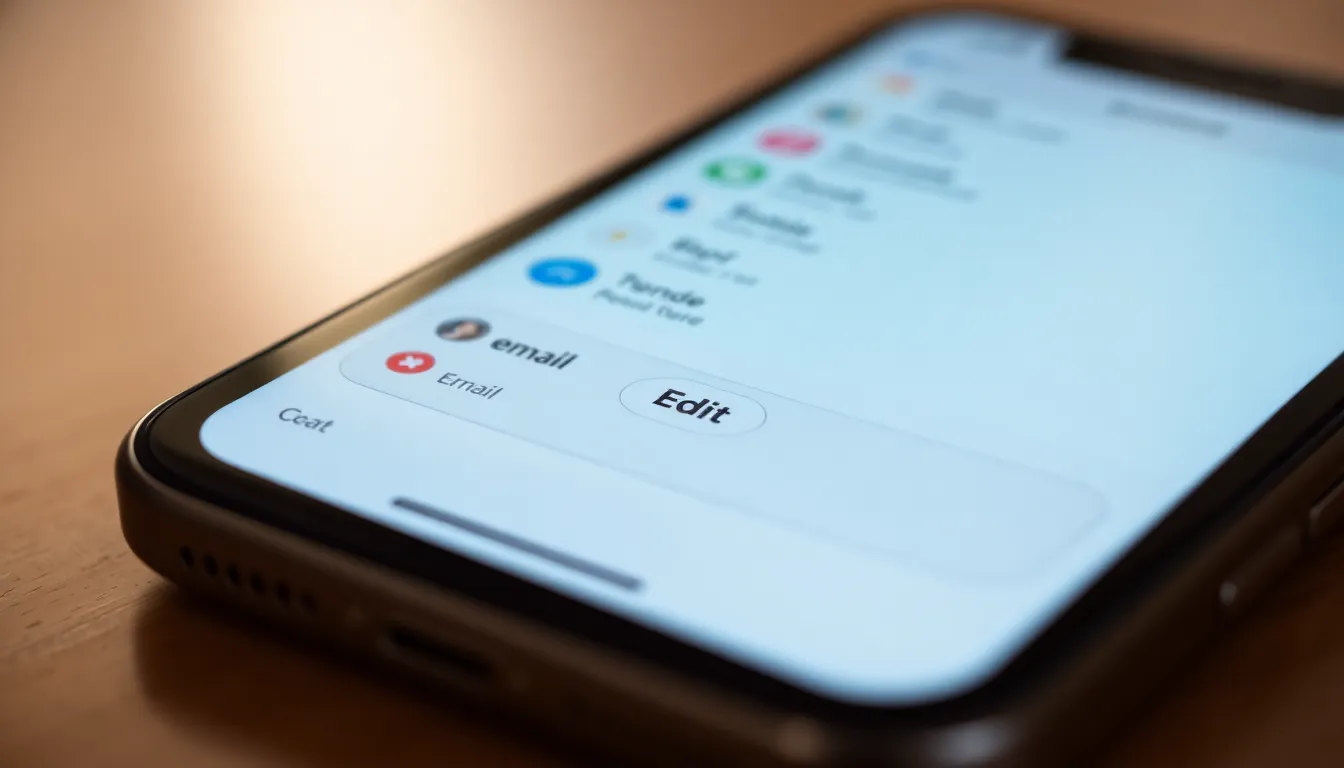
Adding folders enhances email organization, making it easier to manage important messages.
Accessing the Mail App
Open the Mail app from the home screen on the iPhone. The interface displays all email accounts configured on the device. Tap on the “Mailboxes” option located at the top left corner to view the list of folders and accounts. Locate the account where the new folder will reside.
Finding the Right Account
Identify the specific email account intended for the folder. Tap on the account’s name to access its folder list. Verify that the chosen account supports folder creation, as some email providers may impose restrictions. This step ensures that the folder creation process targets the correct email environment.
Creating the Folder
Look for the “Edit” button in the top right corner once in the chosen account’s folder list. Tap this button to enter folder management mode. Next, select the “New Mailbox” option at the bottom of the screen. Enter a name for the folder, ensuring it reflects its intended purpose, and confirm the creation by tapping “Save.” The new folder appears within the list, ready for email organization.
Organizing Your Folders
Organizing email folders on an iPhone enhances overall efficiency. This structured approach helps users sort through their messages seamlessly.
Naming Your Folders
Naming folders effectively simplifies navigation. Use clear, descriptive titles that reflect the content within, such as “Work Projects” or “Family Updates.” Consistency is vital; maintaining a uniform naming convention allows for better organization. For instance, if creating multiple project folders, use similar prefixes. This way, they appear together in the folder list, making them easier to locate. Incorporating emojis can also add a visual cue, aiding quick identification. Choose names that mirror the urgency or importance of the content, ensuring quick access to critical communications.
Moving Emails to Your Folders
Moving emails into folders is a straightforward process. Open an email, tap the folder icon, and select the desired folder from the list. Dragging and dropping emails into folders can provide a more intuitive experience. Touch and hold an email, then slide it into the folder you wish to categorize it. Additionally, utilizing the “Move” option available in the menu streamlines this action. Users benefit from regularly sorting emails to maintain organization, reducing clutter in their inbox. Frequent checks of folder contents ensure they remain relevant, enabling users to find important messages quickly.
Troubleshooting Common Issues
Users may encounter various issues when adding folders to their iPhone email accounts. First, ensure the email account supports folder creation. Not all email providers allow this feature. If the option is unavailable, users might need to check the provider’s settings or contact support.
Sometimes, the folder does not appear after creation. In such cases, a simple restart of the Mail app can resolve the issue. Closing the app completely and reopening it often refreshes the display, showing the new folder.
Another issue might arise during the naming of folders. Users should avoid using special characters or overly long titles. Using clear and concise names ensures better visibility and avoids errors during folder creation.
If folders seem to disappear, verify that the Mail app settings are correct. Users can navigate to Settings then Mail to adjust preferences. Confirm that the folder display settings include the newly created folders.
Users may experience delays in syncing folders across devices. For prompt updates, ensure a stable internet connection. Switching from Wi-Fi to cellular data or vice versa may help facilitate quicker synchronization.
Lastly, if sorting emails into folders isn’t functioning as expected, users should check for updates to the Mail app. Keeping the app up to date often resolves unexpected bugs and improves performance. Regularly checking for app updates provides a smoother email management experience.
Adding folders to an iPhone email account significantly enhances organization and efficiency. By implementing a systematic approach to folder creation users can easily categorize important messages and streamline their email experience. This not only reduces clutter but also allows for quicker access to essential communications.
Regularly updating and managing these folders ensures that users maintain a tidy inbox. With the right strategies in place users can navigate their emails with greater ease and focus on what truly matters. Embracing this organizational method will lead to improved productivity and a more enjoyable email experience on the iPhone.




